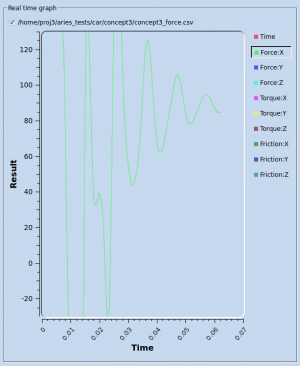Difference between revisions of "Managing Job"
(Job Monitor) |
(→Monitoring force history) |
||
| Line 10: | Line 10: | ||
==Monitoring force history== | ==Monitoring force history== | ||
After the job is running, from the "Job Monitor" dialog, click on "Show graph" and open the file "project_force.csv" | After the job is running, from the "Job Monitor" dialog, click on "Show graph" and open the file "project_force.csv" | ||
| − | [[File:Job_monitor.png]] | + | |
| + | [[File:Job_monitor.png|thumb|caption]] | ||
| + | |||
| + | The horizontal axis is "Time", the physical time simulation has reached. On the right side is a list of variables available for plot. "Time", "Force:X", "Force:Y" and "Torque:Z" are always in the force history file. Other components are available if they were requested and/or the simulation is a 3D analysis. | ||
| + | |||
| + | User can right click in the graph area and select "Set Range" in the popup menu. The range of each axis can be specified. Default range is automatically computed to cover the min and max values. | ||
=Kill a running job= | =Kill a running job= | ||
=Restart a job= | =Restart a job= | ||
Revision as of 14:09, 20 May 2015
A job in Polaris CFD is a simulation defined by the project file. Users can submit a job to start running on a cluster or local workstation.
Contents
Submitting a job
Specifying solver options
Specifying a host file
From command line
Monitoring job status
Screen output
Monitoring force history
After the job is running, from the "Job Monitor" dialog, click on "Show graph" and open the file "project_force.csv"
The horizontal axis is "Time", the physical time simulation has reached. On the right side is a list of variables available for plot. "Time", "Force:X", "Force:Y" and "Torque:Z" are always in the force history file. Other components are available if they were requested and/or the simulation is a 3D analysis.
User can right click in the graph area and select "Set Range" in the popup menu. The range of each axis can be specified. Default range is automatically computed to cover the min and max values.