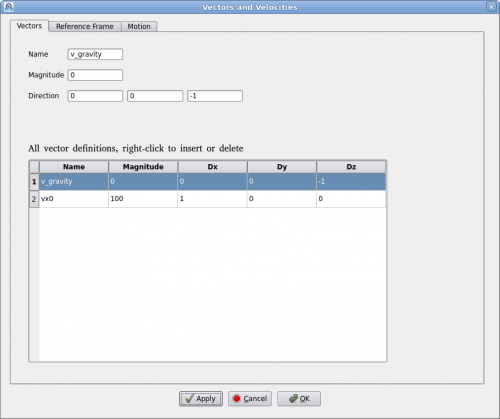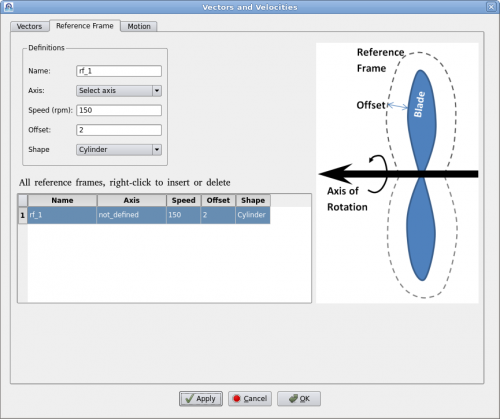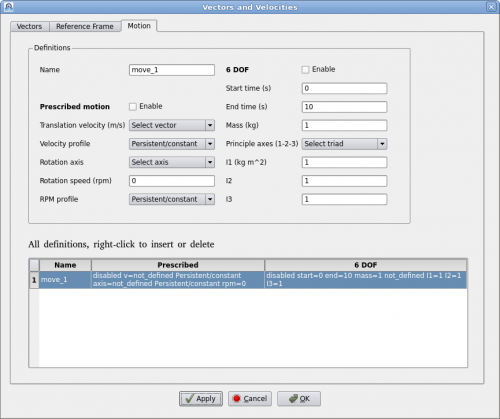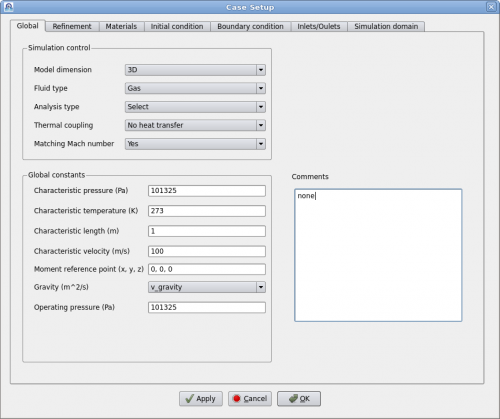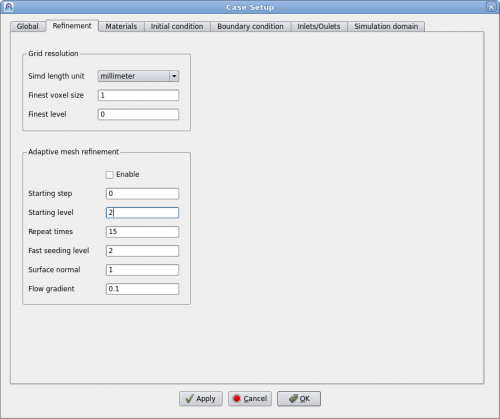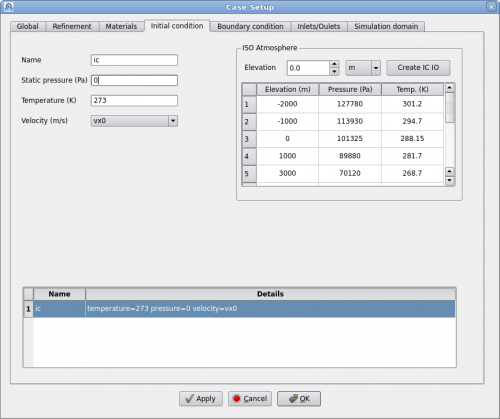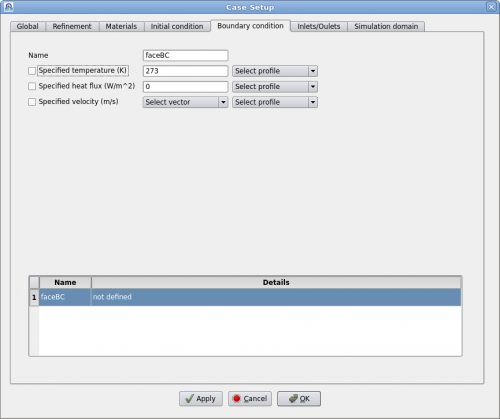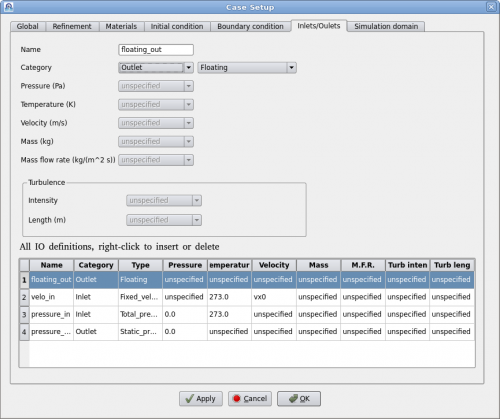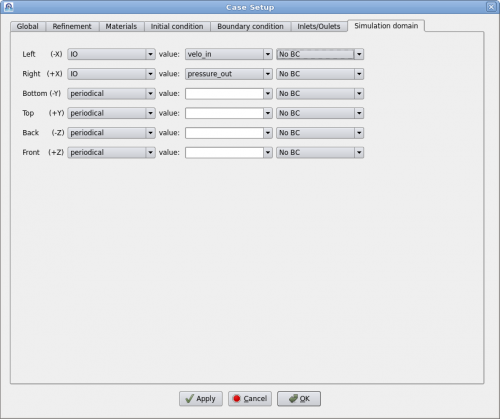Difference between revisions of "Case Definitions"
(→Motion) |
|||
| Line 26: | Line 26: | ||
=Global Parameters= | =Global Parameters= | ||
| + | |||
| + | [[File:Setup_global.png|500px]] | ||
=Variable Resolution= | =Variable Resolution= | ||
| + | |||
| + | [[File:Setup_vr.png|500px]] | ||
=Initial Conditions= | =Initial Conditions= | ||
| + | |||
| + | [[File:Setup_ic.png|500px]] | ||
=Boundary Conditions= | =Boundary Conditions= | ||
| + | |||
| + | [[File:Setup_bc.png|500px]] | ||
=Inlet/Outlet= | =Inlet/Outlet= | ||
| + | |||
| + | [[File:Setup_io.png|500px]] | ||
=Simulation Domain= | =Simulation Domain= | ||
| + | |||
| + | [[File:Setup_simd.png|500px]] | ||
[[ Category:Case Setup ]] | [[ Category:Case Setup ]] | ||
Revision as of 12:56, 24 July 2015
Contents
Vector
Clicking on menu "Setup->Definitions" will bring up the "Vector Definition" dialog as shown below.
A vector is defined by a name, magnitude and direction in x, y, z. Vector's name must be unique. User can add or delete a vector by right-clicking the table. To edit an existing vector, click on the vector in the table and edit it above. Then click on "Apply" to accept the changes.
Reference Frame
A reference frame is a technique to model continuous rotation against a fixed axis. Users define a reference frame by giving a name, rotational speed (rpm) and axis. Then assign it to a geometry such as a fan or a rotor. Polaris CFD solver will create an internal axisymmetric region to encompass the geometry. The internal geometry will be larger than the volume of swept by the rotational geometry. The "Offset" value dictates how much bigger it will be. The internal geometry can also be "Cylinder" or "Fit" in shape.
A "Fit" shaped reference frame is illustrated in the figure above. An axis of rotation must be defined prior to defining the reference frame. Users can define multiple reference frames by right-clicking the table. It may be noted that when there are other geometries near the rotation geometry, the offset value must be carefully chosen so that the reference frame does not intersect the other geometries.
Motion
Polaris CFD supports two kinds of motions, prescribed motion and 6-DOF motion. A motion can be either prescribed or 6-DOF, but it cannot be both at the same time. Polaris CFD solver will handle all movements by rediscretization. A continuous rotation against a fixed axis can be defined as a motion as well. Reference frame will not be created.
"Prescribed motion" can have a translation velocity and a time history profile. Such a profile must be defined prior to defining the motion. Same applies for rotations.
"6-DOF motion" is defined by its starting and ending times. Mass and moments of inertia must be defined as well.
After defining a motion users can assign it to appropriate geometries/regions.