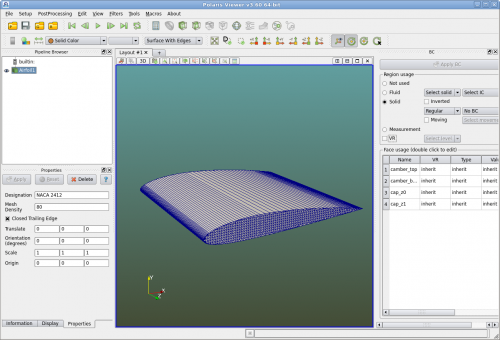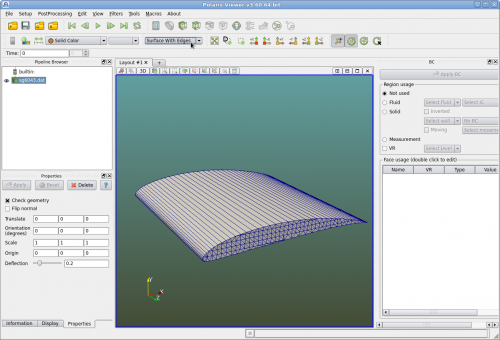Difference between revisions of "Airfoil Analysis"
| Line 10: | Line 10: | ||
Polaris can also generate NACA 4-digit airfoils directly. In this case users can control the mesh density. | Polaris can also generate NACA 4-digit airfoils directly. In this case users can control the mesh density. | ||
| − | + | To begin this tutorial, create a folder and copy "sg6043.dat" to this folder. "sg6043.dat" is in UIUC Airfoil Coordinates Database [http://m-selig.ae.illinois.edu/ads/coord_database.html]. | |
| − | + | ||
| + | Run Polaris Viewer, import "sg6043.dat". | ||
| + | |||
| + | [[File:Pviewer_sg6043.png|caption|500px]] | ||
| + | |||
| + | =Defining Wall and VR= | ||
| + | |||
| + | Make sure that object "sg6043.dat" is highlighted in the "Pipeline Browser". In the BC panel, click "Solid" and then select "Regular Wall". Hit "Apply BC". | ||
| + | |||
| + | Click on "Save Project" and give a name of the project. | ||
[[Category:Tutorials]] | [[Category:Tutorials]] | ||
Revision as of 08:55, 9 July 2015
This tutorial works through the steps to create a 2d airfoil analysis.
Airfoil geometry
Users can create an airfoil using CAD software and save it into an IGS or STL file. Then Polaris CFD can import this file just as it imports any other geometries.
Polaris can import 2d x y coordinates of an airfoil profile to generate an closed airfoil extruded in z direction for 2d analysis. The profile a text file with the extension .dat.
Polaris can also generate NACA 4-digit airfoils directly. In this case users can control the mesh density.
To begin this tutorial, create a folder and copy "sg6043.dat" to this folder. "sg6043.dat" is in UIUC Airfoil Coordinates Database [1].
Run Polaris Viewer, import "sg6043.dat".
Defining Wall and VR
Make sure that object "sg6043.dat" is highlighted in the "Pipeline Browser". In the BC panel, click "Solid" and then select "Regular Wall". Hit "Apply BC".
Click on "Save Project" and give a name of the project.