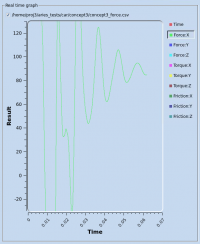Difference between revisions of "Managing Job"
| Line 8: | Line 8: | ||
Options related to solver licenses (note that solver license is different from viewer license) | Options related to solver licenses (note that solver license is different from viewer license) | ||
| − | + | :-query_lic_server | |
| − | + | ::query license information, such as license expiration date and how many licenses are available | |
| − | + | :-list_lic_usage | |
| + | ::shows the licenses been used by all running simulations | ||
| + | :-release_all_lics | ||
| + | ::releases all the solver licenses held up by this client computer. This option is useful when previous job was terminated abnormally without releasing the licenses. Note that client compute cannot ask the license server to release solver licenses held up by other computers. License server's administrator can perform such a task. | ||
Options related to simulation | Options related to simulation | ||
| − | + | :-exact_resolution | |
| − | + | ::grid cell size will equal to the user defined value exactly. When this option is given discretization may be less robust. This option is useful for some validation cases. | |
| + | :-no_shared_mem | ||
| + | ::effective for linux only. Shared memory will be turned off. More memory consumption is expected. This option is useful when some linux OS or hardware causes simulation with shared memory to crash. | ||
Revision as of 16:25, 20 May 2015
A job in Polaris CFD is a simulation defined by the project file. Users can submit a job to start running on a cluster or local workstation.
Contents
Submitting a job
After a project has been setup, its simulation can be submitted from the viewer. Click on the "Job Monitor" button to open "Job Monitor" dialog.
Specifying solver options
A few job options can be specified at run time. Each of these options is special and can affect the simulation result in certain ways.
Options related to solver licenses (note that solver license is different from viewer license)
- -query_lic_server
- query license information, such as license expiration date and how many licenses are available
- -list_lic_usage
- shows the licenses been used by all running simulations
- -release_all_lics
- releases all the solver licenses held up by this client computer. This option is useful when previous job was terminated abnormally without releasing the licenses. Note that client compute cannot ask the license server to release solver licenses held up by other computers. License server's administrator can perform such a task.
Options related to simulation
- -exact_resolution
- grid cell size will equal to the user defined value exactly. When this option is given discretization may be less robust. This option is useful for some validation cases.
- -no_shared_mem
- effective for linux only. Shared memory will be turned off. More memory consumption is expected. This option is useful when some linux OS or hardware causes simulation with shared memory to crash.
Specifying a host file
From command line
Monitoring job status
Screen output
Monitoring force history
After the job is running, from the "Job Monitor" dialog, click on "Show graph" and open the file "project_force.csv"
The horizontal axis is "Time", the physical time simulation has reached. On the right side is a list of variables available for plot. "Time", "Force:X", "Force:Y" and "Torque:Z" are always in the force history file. Other components are available if they were requested and/or the simulation is a 3D analysis.
User can right click in the graph area and select "Set Range" in the popup menu. The range of each axis can be specified. Default range is automatically computed to cover the min and max values.