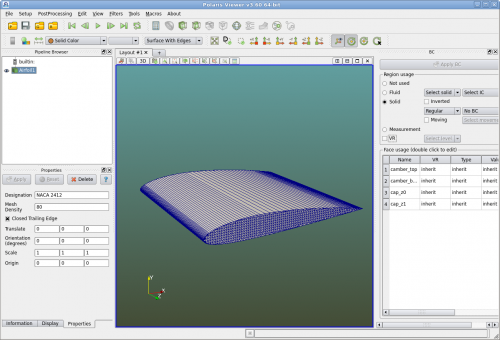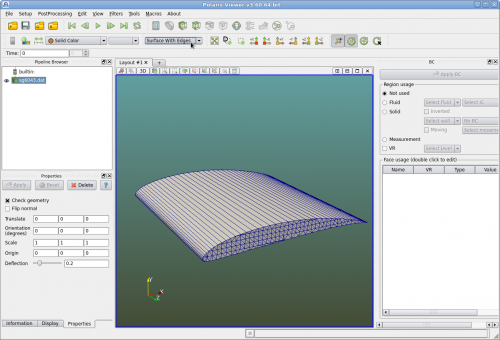Difference between revisions of "Airfoil Analysis"
| Line 26: | Line 26: | ||
Click on Menu "Setup->Definitions". In the "Vectors and velocities" dialog click on vector "vx0" and set its magnitude to 60. Hit "OK" to apply the change and close the dialog. | Click on Menu "Setup->Definitions". In the "Vectors and velocities" dialog click on vector "vx0" and set its magnitude to 60. Hit "OK" to apply the change and close the dialog. | ||
| − | Click on Menu "Setup->Case Setup". In the "Case Setup" dialog, activate the "Global" tab. Set the following: | + | Click on Menu "Setup->Case Setup". In the "Case Setup" dialog, activate the "Global" tab. Set the following (accept all other default values): |
| − | + | ||
| − | + | ||
| − | + | ||
| − | + | ||
{| border="1" | {| border="1" | ||
|+ Global parameters | |+ Global parameters | ||
! scope="col" | Name | ! scope="col" | Name | ||
| − | ! scope="col" | Value | + | ! scope="col" | Enter or Select Value |
|- | |- | ||
| Model dimension || 2D | | Model dimension || 2D | ||
| Line 44: | Line 40: | ||
|- | |- | ||
| Comments || tutorial to setup a 2d airfoil | | Comments || tutorial to setup a 2d airfoil | ||
| + | |} | ||
| + | |||
| + | Next activate the "Refinement" tab. Set the following: | ||
| + | |||
| + | {| border="1" | ||
| + | |+ Refinement parameters | ||
| + | ! scope="col" | Name | ||
| + | ! scope="col" | Enter or Select Value | ||
| + | |- | ||
| + | | Simd length unit || meter | ||
| + | |- | ||
| + | | Finest voxel size || 0.005 | ||
| + | |- | ||
| + | | Finest level || 6 | ||
|} | |} | ||
Revision as of 11:45, 9 July 2015
This tutorial works through the steps to create a 2d airfoil analysis.
Airfoil geometry
Users can create an airfoil using CAD software and save it into an IGS or STL file. Then Polaris CFD can import this file just as it imports any other geometries.
Polaris can import 2d x y coordinates of an airfoil profile to generate an closed airfoil extruded in z direction for 2d analysis. The profile a text file with the extension .dat.
Polaris can also generate NACA 4-digit airfoils directly. In this case users can control the mesh density.
To begin this tutorial, create a folder and copy "sg6043.dat" to this folder. "sg6043.dat" is in UIUC Airfoil Coordinates Database [1].
Run Polaris Viewer, import "sg6043.dat". Click and select "Surface with edges".
Next click on Menu "Setup->Derived->Bounding Box", a bounding box of the airfoil is created. Change the name of the box to "simd" by double clicking "Box1" in the "Pipeline Browser". Then set X length and Y length to 25 and 20 respectively. Set the center of the "simd" box to (2.5, 0, 0.5). Click on "Apply" button in the "Properties" panel.
Next click on "sg6043.dat" in the "Pipeline Browser", and then click on Menu "Setup->Derived->Bounding Box", another bounding box of the airfoil is created. Rename this bounding box to "vr". Set X and Y lengths to 3 and 2.4 respectively and center it at (0.8, 0., 0.5).
Click on "Save Project" and give a name of the project.
Setup the case
Definitions
Click on Menu "Setup->Definitions". In the "Vectors and velocities" dialog click on vector "vx0" and set its magnitude to 60. Hit "OK" to apply the change and close the dialog.
Click on Menu "Setup->Case Setup". In the "Case Setup" dialog, activate the "Global" tab. Set the following (accept all other default values):
| Name | Enter or Select Value |
|---|---|
| Model dimension | 2D |
| Analysis type | Turbulence k-e model |
| Characteristic velocity | 60 |
| Comments | tutorial to setup a 2d airfoil |
Next activate the "Refinement" tab. Set the following:
| Name | Enter or Select Value |
|---|---|
| Simd length unit | meter |
| Finest voxel size | 0.005 |
| Finest level | 6 |
Wall and VR
Make sure that object "sg6043.dat" is highlighted in the "Pipeline Browser". In the BC panel, click "Solid" and then select "Regular Wall". Hit "Apply BC".