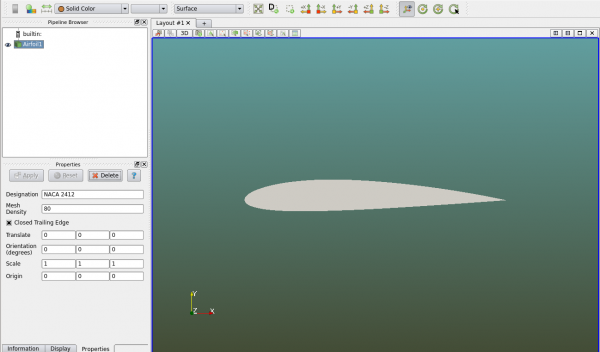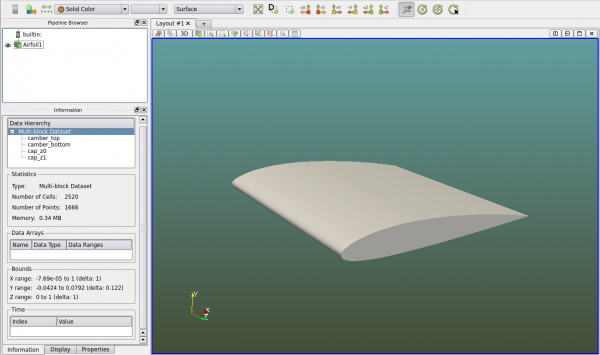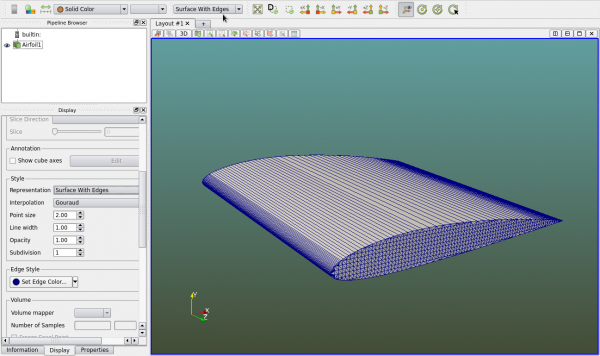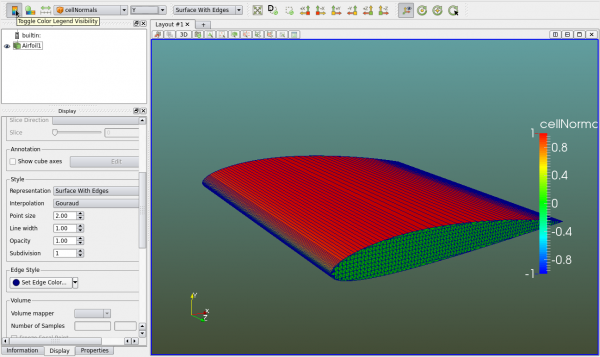Difference between revisions of "Viewing an object"
From Alta Dynamics Knowledge Center
| Line 3: | Line 3: | ||
In Polaris Viewer, click on menu "Setup->Create->Airfoil", then click on "Apply" in the "Properties" panel. An airfoil object is seen. If the "BC" panel is seen on the right side, one can close it since it is not related to this page. | In Polaris Viewer, click on menu "Setup->Create->Airfoil", then click on "Apply" in the "Properties" panel. An airfoil object is seen. If the "BC" panel is seen on the right side, one can close it since it is not related to this page. | ||
| − | |||
| + | [[File:Viewer airfoil 01.png|600px]] | ||
| + | [[File:Viewer airfoil 02.png|600px]] | ||
| + | |||
| + | [[File:Viewer airfoil 03.png|600px]] | ||
| + | |||
| + | [[File:Viewer airfoil 04.png|600px]] | ||
[[Category:Viewer]] | [[Category:Viewer]] | ||
Revision as of 14:38, 25 July 2015
This page illustrates how to view an object in Polaris Viewer. An object can be a geometry object such as a sphere or an airplane, or a data object such as the fluid flow results. It can also be other objects such as a data table. In this page a geometry object is used to explain some of the major functions in Polaris Viewer.
In Polaris Viewer, click on menu "Setup->Create->Airfoil", then click on "Apply" in the "Properties" panel. An airfoil object is seen. If the "BC" panel is seen on the right side, one can close it since it is not related to this page.