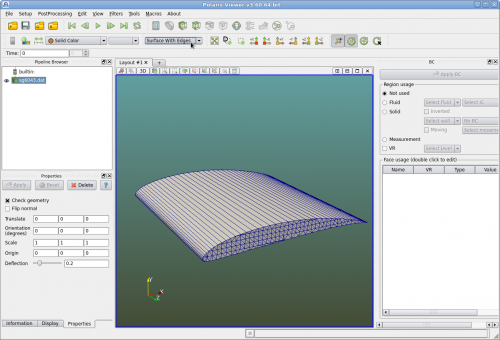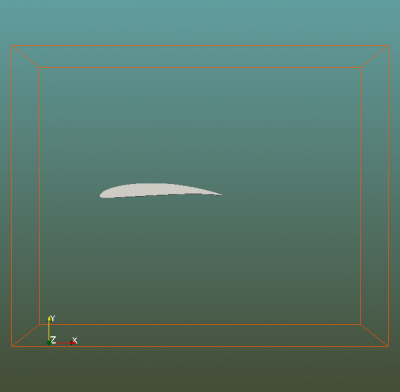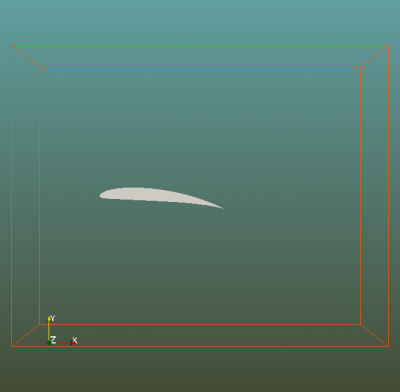Airfoil Analysis
This tutorial works through the steps to create a 2d airfoil analysis.
Contents
Airfoil geometry
There are three ways to have an airfoil.
- Users can create an airfoil using CAD software and save it into an IGS or STL file. Then Polaris CFD can import this file just as it imports any other geometries.
- Polaris CFD can import 2d x y coordinates of an airfoil profile to generate an closed airfoil extruded in z direction. The profile is a text file with the extension .dat.
- Polaris CFD can also generate NACA 4-digit airfoils directly. In this case users can control the mesh density of the generated airfoil.
To begin this tutorial, create a folder and copy "sg6043.dat" to this folder. "sg6043.dat" is in UIUC Airfoil Coordinates Database [1].
Run Polaris Viewer, import "sg6043.dat". Click and select "Surface with edges".
Next click on Menu "Setup->Derived->Bounding Box", a bounding box of the airfoil is created. Change the name of the box to "simd" by double clicking "Box1" in the "Pipeline Browser". Then set X length and Y length to 25 and 20 respectively. Set the center of the "simd" box to (2.5, 0, 0.5). Click on "Apply" button in the "Properties" panel.
Next click on "sg6043.dat" in the "Pipeline Browser", and then click on Menu "Setup->Derived->Bounding Box", another bounding box of the airfoil is created. Rename this bounding box to "vr". Set X and Y lengths to 3 and 2.4 respectively and center it at (0.8, 0., 0.5).
Click on "Save Project" and give a name of the project.
Setup the case
Definitions
Click on Menu "Setup->Definitions". In the "Vectors and velocities" dialog click on vector "vx0" and set its magnitude to 60. This will be the incoming flow velocity. Hit "OK" to apply the change and close the dialog.
Click on Menu "Setup->Case Setup". In the "Case Setup" dialog, there are multiple tabs. Set the following (accept all other default values):
| Tab Page | Parameter Name | Enter or Select Value |
|---|---|---|
| Global | Model dimension | 2D |
| Global | Analysis type | Turbulence k-e model |
| Global | Characteristic velocity | 60 |
| Global | Comments | tutorial to setup a 2d airfoil, Re=300,000 |
| Refinement | Simd length unit | meter |
| Refinement | Finest voxel size | 0.005 |
| Refinement | Finest level | 6 |
| Materials/Air | Kinematic viscosity | 0.0002 |
| Simulation domain | Bottom (-Y) | wall, frictionless |
| Simulation domain | Top (+Y) | wall, frictionless |
Next click on "OK" to accept and close this dialog.
Save the project.
Wall and VR
Make sure that object "sg6043.dat" is highlighted in the "Pipeline Browser". In the BC panel, click "Solid" and then select "Regular Wall". Hit "Apply BC" on the top.
Click on "simd" in the "Pipeline Browser". In the BC panel, click on "Fluid" and then select the material "Air" and set the initial condition to "ic". Check "VR" and set it "0 coarsest". Click on "Apply BC".
Click on "vr" in the "Pipeline Browser". In the BC panel, check "VR" and set it "6 finest". Click on "Apply BC".
Save the project again.
Attack Angle
In Polaris CFD attack angle can be applied at the inlet by changing the velocity vector or at the airfoil by rotating the geometry. In this tutorial the attack angle is applied on the latter. Click on "sg6043.dat" in the "Pipeline Browser", in the "Properties" panel, enter -6 for the z component (third box from the left) of the "Orientation".
Job
Click on Menu "Setup->Create a job". In the "Create/Edit Simulation" dialog, enter 0.2 for the "Courant number" and 10000 for "Total Steps". Then check these "Output variables": Fluid "Mach number", "Pressure coeff", Surface: "Pressure coeff". Click on "OK" to close this dialog.
Save the project.