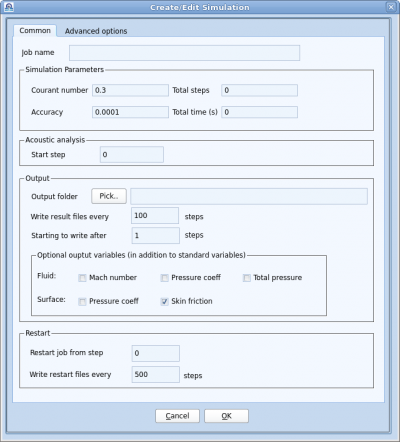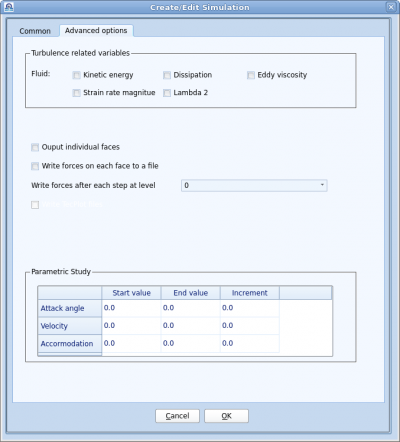Creating Job
To define a simulation, namely a job, click on the "Create" button to open the following dialog.
Contents
Job name
Job name is automatically filled in or updated when a project is saved or renamed. However user can enter any text to name the job. All simulation result files will start with this "Job name". Due to differences in different operating systems, it is strongly advised that the job name does not contain space and special characters.
Simulation parameters
- Courant number
- Similar to most transient analysis software, Courant number is directly proportional to the timestep size. A small Courant number will improve stability, but would require more increments to reach a desired solution. Users shall experiment with Courant number for new simulations to find the optimal value for both stability and efficiency.
- Total steps
- This input controls the total number of increments the simulation will run, regardless of timestep size. Simulation completes after the total number of steps is reached. Set this input to 0 to disable it.
- Total time
- This input controls the total physical time for the simulation, regardless of total steps. Enter 0 to disable. When both "Total steps" and "Total time" are given, simulation completes when one of them is reached.
- Acoustic analysis
- Enter the starting step for acoustic analysis, 0 to disable acoustic analysis. Typically acoustic analysis starts after the simulation has reached a relatively stable state, i.e. all initial transient effects have been dissipated.
Request output
Output folder
Output folder by default has the same name as the project. Users are free to assign a name or pick an existing folder. It is desirable to keep the output folder inside the project folder.
Output frequency
- Output frequency
- This means write output every N steps. Here one step means level 0. This is the frequency the flow field is written to disk. Some other quantities, such as force and measurement/probe outputs are dumped at different frequencies.
- Output start step
- Sometimes users are not interested in the initial results. This input is designed as a convenient way to save disk spaces.
Output variables
Users can select some of the variables to output. These selectable variables are in two categories: Fluid and Surface. Certain variables, such as density, temperature and velocity, are always written for postprocessing.