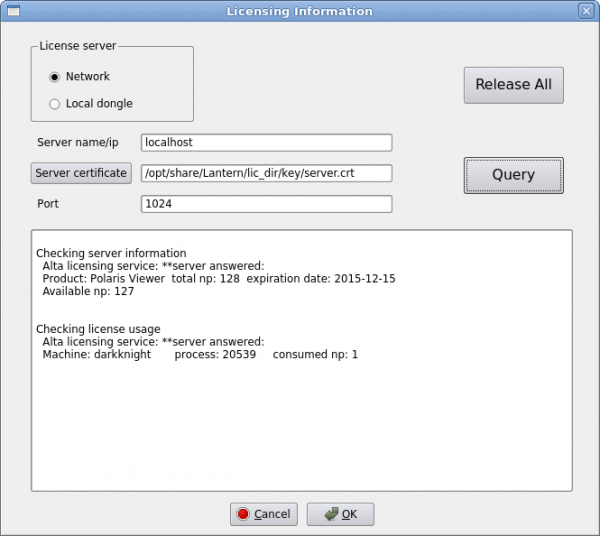Difference between revisions of "Installation"
(→Testing your license) |
|||
| (4 intermediate revisions by the same user not shown) | |||
| Line 19: | Line 19: | ||
==On Windows== | ==On Windows== | ||
| + | First install MsMpi software that can be download from Alta Dynamics. To avoid version mismatch please do not download this software from Microsoft's website. During the installation process accept the default location for this installation, which is "C:\Program Files\". If it's different you will need to edit the script "bin\polaris_solver.bat" to reflect the correct path for MS MPI, after Polaris CFD is installed. | ||
| + | |||
| + | Run the Polaris CFD software installer as administrator. Follow the prompts to complete the installation. This should be a straight forward process. | ||
==On Linux== | ==On Linux== | ||
| + | Simply copy the Polaris_*.tar.gz file to your intended installation location, run "tar xzf Polaris_*.tar.gz" to untar the file. You're done. | ||
==Configuring your license server== | ==Configuring your license server== | ||
| + | |||
| + | Before running the Polaris CFD software, you should have a copy of the "Server certificate" file that was generated by the license server. This certificate file will enable the computer running Polaris CFD to connect the license server. The license server's port number shall be obtained as well. | ||
| + | |||
| + | For the viewer, click on menu "File->Licening", the licensing dialog shows up. Click on "Network", then enter "Server name/ip". Next click on "Server certificate" button to select the file. Enter the port number if it's not 1024. | ||
| + | |||
| + | [[File:Licensing_dialog.png|600px]] | ||
| + | |||
| + | After entering above information, click on "Query". Some text message will be shown. If no error is shown, you're done! Congratulations! | ||
| + | |||
| + | You only need to configure this dialog once on a computer. | ||
| + | |||
| + | For the Polaris CFD solver to communicate with the license server, the same information shall be provided. Edit the file "res/a_config.xml" to enter the same information. | ||
| + | |||
| + | <license_server | ||
| + | name_or_ip = "localhost" | ||
| + | port_number = "1024" | ||
| + | certificate_file = "/opt/share/Lantern/lic_dir/key/server.crt" | ||
| + | /> | ||
| + | |||
| + | =Configuring MPI= | ||
| + | On Linux, Polaris CFD is packed with openmpi. Users do not need to install MPI separately. However in order to run the Polaris CFD solver on a parallel cluster, MPI must be configured properly between all nodes. Please contact your system administrator if you do not know this. You can also contact Alta Dynamics for support. | ||
| + | |||
[[Category:Installation]] | [[Category:Installation]] | ||
Latest revision as of 21:53, 21 October 2015
The installation process is composed of two major steps: 1. Installing Alta License Service; 2. Installing Polaris CFD
Both Windows and Linux are supported. However both systems must be 64 bit. Mac OS is not supported at this moment.
On Windows users shall first install "Microsoft Visual C++ 2008 SP1 Redistributable Package (x64)". It can be downloaded from Microsoft directly, or from Alta Dynamics. In some cases users may have already installed it due to prior installation of other software.
Contents
Installing Alta License Service
The Alta License Service is a software that manages the Polaris CFD software's license usage. It must be running with proper licenses in order for Polaris CFD software to function properly. Alta License Service is relatively small and it does not require much resources to run. It can be installed on a low end computer, or on a computer that runs the actual CFD. A computer running the license service is called the license server.
On Windows, run the installer to install the software. On Linux simply untar the file. Read the PDF manual in the doc folder to configure your license server.
Testing your license
Download a free license file from Alta Dynamics. Follow the manual to complete the license server setup. If you obtained another license file from Alta Dynamics you can test it as well.
Installing Polaris CFD
On Windows
First install MsMpi software that can be download from Alta Dynamics. To avoid version mismatch please do not download this software from Microsoft's website. During the installation process accept the default location for this installation, which is "C:\Program Files\". If it's different you will need to edit the script "bin\polaris_solver.bat" to reflect the correct path for MS MPI, after Polaris CFD is installed.
Run the Polaris CFD software installer as administrator. Follow the prompts to complete the installation. This should be a straight forward process.
On Linux
Simply copy the Polaris_*.tar.gz file to your intended installation location, run "tar xzf Polaris_*.tar.gz" to untar the file. You're done.
Configuring your license server
Before running the Polaris CFD software, you should have a copy of the "Server certificate" file that was generated by the license server. This certificate file will enable the computer running Polaris CFD to connect the license server. The license server's port number shall be obtained as well.
For the viewer, click on menu "File->Licening", the licensing dialog shows up. Click on "Network", then enter "Server name/ip". Next click on "Server certificate" button to select the file. Enter the port number if it's not 1024.
After entering above information, click on "Query". Some text message will be shown. If no error is shown, you're done! Congratulations!
You only need to configure this dialog once on a computer.
For the Polaris CFD solver to communicate with the license server, the same information shall be provided. Edit the file "res/a_config.xml" to enter the same information.
<license_server
name_or_ip = "localhost"
port_number = "1024"
certificate_file = "/opt/share/Lantern/lic_dir/key/server.crt"
/>
Configuring MPI
On Linux, Polaris CFD is packed with openmpi. Users do not need to install MPI separately. However in order to run the Polaris CFD solver on a parallel cluster, MPI must be configured properly between all nodes. Please contact your system administrator if you do not know this. You can also contact Alta Dynamics for support.