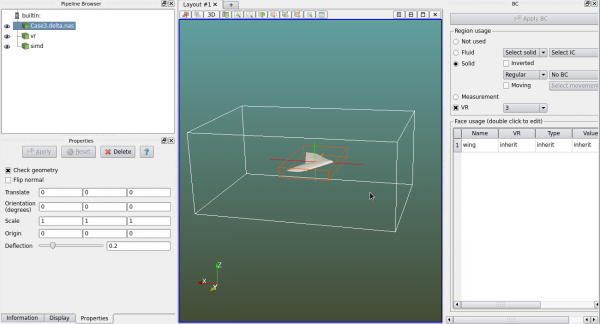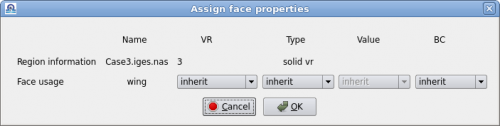Geometry Usage
A geometry is not used if no usage (boundary condition, initial condition, VR) is assigned to it, even though it is shown in the viewer. When applying boundary conditions it makes no difference if the geometry is created internally or imported from different formats.
Saving a project will bring up the "BC" panel. User can also manually display/hide this panel. The "BC" panel is dockable. It is placed at the right side of the main window in the figure below.
By default a geometry is not used. User can click on "Fluid", "Solid" or "Measurement" to use the region for that purpose. If a geometry is "Fluid", a fluid material and initial condition must be assigned. Same requirement will apply to solid regions when solid/fluid coupling analysis is enabled.
If a geometry is "Solid" the wall type must be specified as either "Regular" or "Frictionless". A face boundary condition can be assigned to the entire geometry. If the geometry is moving or rotating, "Moving" must be check and one of the defined motions must be selected. Inverted solid refers to a solid that inverts its fluid and solid volumes. This means inside the solid is fluid and outside is solid. This can be used for internal flow simulations such as nozzles.
The "VR" checkbox can be used for any geometries. If a VR level is assigned to a solid geometry/region, only the voxels intersecting its surface will be refined to the designated refinement level. For other regions all voxels contained inside the region will be flagged for refinement.
On the bottom of the "BC" panel is a table listing the faces of the geometry. A face is a collection of facets, usually connected facets. One or several faces form a enclosed geometry. All faces will inherit the boundary conditions defined on the region. However each face can have its own boundary conditions. Double click the face in the table and a dialog will pop up for assigning/modifying face usage.