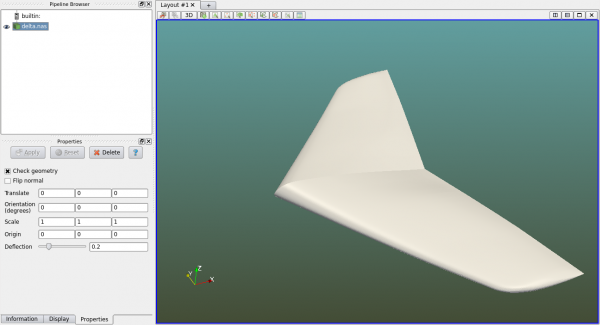Import geometries
From Alta Dynamics Knowledge Center
Polaris CFD can import a variety of external geometries that are generated by other software. Here is the list of supported formats:
- Nastran (.nas) mesh format
- STL (.stl) mesh format
- STEP (.stp .step) CAD format
- IGS (.igs .iges) CAD format
- ply mesh format
- off mesh format
- vtk mesh format
- Airfoil profile (.dat) from UIUC Airfoid Database
When "Check geometry" is checked the imported geometry will go through a quick check for integrity. If a problem is detected it will be reported on a dialog. User shall inspect the geometry, fix the problem and reimport it. Surface normal must point away from the volume. It the imported geometry has wrong normals, user can click on "Flip normal". The transformation matrix on the "Properties" panel is the same as seen at other places.
When a STEP or IGS CAD file is imported, Polaris Viewer will automatically tessellate the surfaces. The meshed surface will be shown in the viewer.